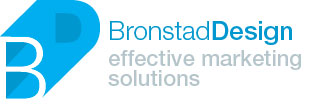How to use Gemini AI to build complex multi-prompts (Gems) and create images (video)
How to use Gemini AI
What are Gems?
Gems are reusable prompts that can be used to automate tasks or generate content. They are a powerful way to save time and get more out of Gemini.
How to Create a Gem
To create a Gem, simply open the Gem Manager and click the “Create Gem” button. Give your Gem a name and description, then enter your prompt. You can also add parameters to your Gem to make it more flexible.
How to Use a Gem
To use a Gem, simply type the Gem’s name into the chat or code interface. You can also use Gems in conjunction with other prompts.
Example: Multi-Step Prompt for Website Assessment
Let’s say you have a multi-step prompt for doing an in-depth website assessment. This prompt might include steps like:
• Checking the website’s load time
• Analyzing the website’s content
• Identifying any broken links
• Checking the website’s SEO
You can turn this multi-step prompt into a Gem by following the steps above. Once you have created the Gem, you can use it to quickly and easily assess any website.
Benefits of Using Gems
• Increased productivity
• Improved accuracy
• Reduced errors
• Greater flexibility
Conclusion
I hope this video has helped you learn how to use Gems with Gemini. If you have any questions, please feel free to leave a comment below.
If you want to learn more about Gems, please visit the Gemini website.
In addition to the above, you can also mention the following in your video:
• Gems can be shared with others.
• Gems can be imported and exported.
• Gems can be used to create custom commands.
I hope this helps!